This is not an update, but a migration. It's not possible to update to our new plugin. You'll have to install our brand new plugin, and then delete (not just deactivate) the old plugin.
NB: Uncompleted orders made on the old plugin cannot be completed, cancelled or refunded with the new plugin.If you need to manage any uncompleted orders after the new plugin is installed, you'll have to manually do so in
Dintero Backoffice.

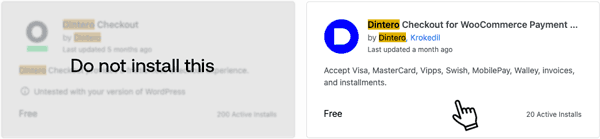
.jpg)


